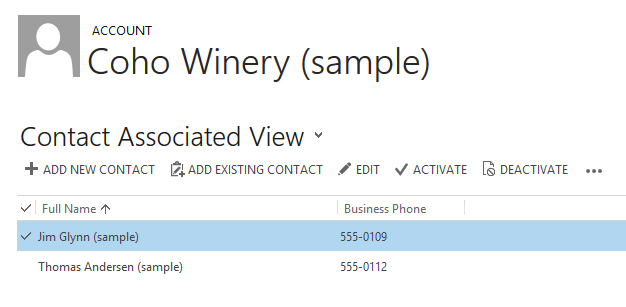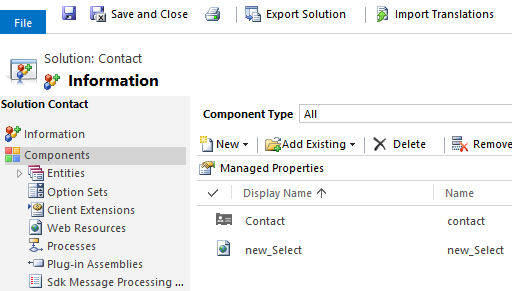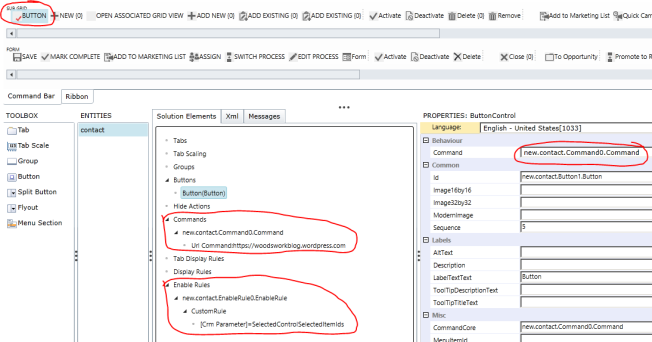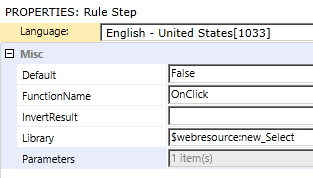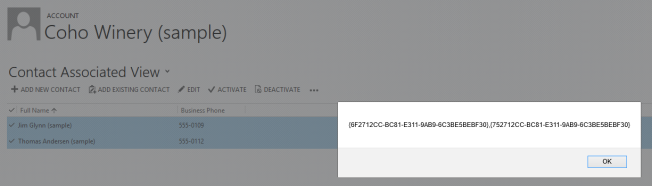Status
reason transitions are an optional additional level of filtering to
define what the status reason value can be changed to for each status
reason.
Entities that can have different status values have two fields that capture this data:
| Display Name |
Description |
| Status |
Represents the state of the record. Typically Active or Inactive. You cannot add new status options. |
| Status Reason |
Represents a reason that is linked to a specific status.
Each status must have at least one possible status reason. You can add
additional status reason options. |
Activity entity
| State |
Status Reason |
| 0 : Open |
1 : Open |
| 1 : Completed |
2 : Completed |
| 2 : Canceled |
3 : Canceled |
| 3 : Scheduled |
4 : Scheduled |
Appointment entity
| State |
Status Reason |
| 0 : Open |
1 : Free |
| 2 : Tentative |
| 1 : Completed |
3 : Completed |
| 2 : Canceled |
4 : Canceled |
| 3 : Scheduled |
5 : Busy |
| 6 : Out of Office |
Article entity
| State |
Status Reason |
| 1 : Draft |
1 : Draft |
| 2 : Unapproved |
2 : Unapproved |
| 3 : Published |
3 : Published |
Authorization Server entity
| State |
Status Reason |
| 0 : Active |
1 : Enabled |
| 1 : Inactive |
2 : Disabled |
Bulk Delete Operation entity
| State |
Status Reason |
| 0 : Ready |
0 : Waiting For Resources |
| 1 : Suspended |
10 : Waiting |
| 11 : Retrying |
| 12 : Paused |
| 2 : Locked |
20 : In Progress |
| 21 : Pausing |
| 22 : Canceling |
| 3 : Completed |
30 : Succeeded |
| 31 : Failed |
| 32 : Canceled |
Campaign entity
| State |
Status Reason |
| 0 : Active |
0 : Proposed |
| 1 : Ready To Launch |
| 2 : Launched |
| 3 : Completed |
| 4 : Canceled |
| 5 : Suspended |
| 1 : Inactive |
6 : Inactive |
Campaign Activity entity
| State |
Status Reason |
| 0 : Open |
1 : Proposed |
| 0 : In Progress |
| 4 : Pending |
| 5 : System Aborted |
| 6 : Completed |
| 1 : Closed |
2 : Closed |
| 2 : Canceled |
3 : Canceled |
Campaign Response entity
| State |
Status Reason |
| 0 : Open |
1 : Open |
| 1 : Closed |
2 : Closed |
| 2 : Canceled |
3 : Canceled |
Case entity
| State |
Status Reason |
| 0 : Active |
1 : In Progress |
| 2 : On Hold |
| 3 : Waiting for Details |
| 4 : Researching |
| 1 : Resolved |
5 : Problem Solved |
| 1000 : Information Provided |
| 2 : Canceled |
6 : Canceled |
| 2000 : Merged |
Case Resolution entity
| State |
Status Reason |
| 0 : Open |
1 : Open |
| 1 : Completed |
2 : Closed |
| 2 : Canceled |
3 : Canceled |
Column Mapping entity
| State |
Status Reason |
| 0 : Active |
1 : Active |
Contract entity
| State |
Status Reason |
| 0 : Draft |
1 : Draft |
| 1 : Invoiced |
2 : Invoiced |
| 2 : Active |
3 : Active |
| 3 : On Hold |
4 : On Hold |
| 4 : Canceled |
5 : Canceled |
| 5 : Expired |
6 : Expired |
Contract Line entity
| State |
Status Reason |
| 0 : Existing |
1 : New |
| 1 : Renewed |
2 : Renewed |
| 2 : Canceled |
3 : Canceled |
| 3 : Expired |
4 : Expired |
Data Import entity
| State |
Status Reason |
| 0 : Active |
0 : Submitted |
| 1 : Parsing |
| 2 : Transforming |
| 3 : Importing |
| 4 : Completed |
| 5 : Failed |
Discount List entity
| State |
Status Reason |
| 0 : Active |
100001 : Active |
| 1 : Inactive |
100002 : Inactive |
Duplicate Detection Rule entity
| State |
Status Reason |
| 0 : Inactive |
0 : Unpublished |
| 1 : Publishing |
| 1 : Active |
2 : Published |
Email entity
| State |
Status Reason |
| 0 : Open |
1 : Draft |
| 8 : Failed |
| 1 : Completed |
2 : Completed |
| 3 : Sent |
| 4 : Received |
| 6 : Pending Send |
| 7 : Sending |
| 2 : Canceled |
5 : Canceled |
Fax entity
| State |
Status Reason |
| 0 : Open |
1 : Open |
| 1 : Completed |
2 : Completed |
| 3 : Sent |
| 4 : Received |
| 2 : Canceled |
5 : Canceled |
Goal entity
| State |
Status Reason |
| 0 : Active |
0 : Open |
| 1 : Inactive |
1 : Closed |
| 2 : Discarded |
Goal Metric entity
| State |
Status Reason |
| 0 : Active |
0 : Open |
| 1 : Inactive |
1 : Closed |
Import Data entity
| State |
Status Reason |
| 0 : Active |
0 : Active |
Import Entity Mapping entity
| State |
Status Reason |
| 0 : Active |
1 : Active |
Import Log entity
| State |
Status Reason |
| 0 : Active |
0 : Active |
Import Source File entity
| State |
Status Reason |
| 0 : Active |
0 : Submitted |
| 1 : Parsing |
| 2 : Transforming |
| 3 : Importing |
| 4 : Completed |
| 5 : Failed |
Invoice entity
| State |
Status Reason |
| 0 : Active |
1 : New |
| 2 : Partially Shipped |
| 4 : Billed |
| 5 : Booked (applies to services) |
| 6 : Installed (applies to services) |
| 1 : Closed (deprecated) |
3 : Canceled (deprecated) |
| 7 : Paid in Full (deprecated) |
| 2 : Paid |
100001 : Complete |
| 100002 : Partial |
| 3 : Canceled |
100003 : Canceled |
Lead entity
| State |
Status Reason |
| 0 : Open |
1 : New |
| 2 : Contacted |
| 1 : Qualified |
3 : Qualified |
| 2 : Disqualified |
4 : Lost |
| 5 : Cannot Contact |
| 6 : No Longer Interested |
| 7 : Canceled |
Letter entity
| State |
Status Reason |
| 0 : Open |
1 : Open |
| 2 : Draft |
| 1 : Completed |
3 : Received |
| 4 : Sent |
| 2 : Canceled |
5 : Canceled |
List Value Mapping entity
| State |
Status Reason |
| 0 : Active |
0 : Active |
Lookup Mapping entity
| State |
Status Reason |
| 0 : Active |
0 : Active |
Marketing List entity
| State |
Status Reason |
| 0 : Active |
0 : Active |
| 1 : Inactive |
1 : Inactive |
Opportunity entity
| State |
Status Reason |
| 0 : Open |
1 : In Progress |
| 2 : On Hold |
| 1 : Won |
3 : Won |
| 2 : Lost |
4 : Canceled |
| 5 : Out-Sold |
Opportunity Close entity
| State |
Status Reason |
| 0 : Open |
1 : Open |
| 1 : Completed |
2 : Completed |
| 2 : Canceled |
3 : Canceled |
Order entity
| State |
Status Reason |
| 0 : Active |
1 : New |
| 2 : Pending |
| 1 : Submitted |
3 : In Progress |
| 2 : Canceled |
4 : No Money |
| 3 : Fulfilled |
100001 : Complete |
| 100002 : Partial |
| 4 : Invoiced |
100003 : Invoiced |
Order Close entity
| State |
Status Reason |
| 0 : Open |
1 : Open |
| 1 : Completed |
2 : Completed |
| 2 : Canceled |
3 : Canceled |
Owner Mapping entity
| State |
Status Reason |
| 0 : Active |
0 : Active |
Partner Application entity
| State |
Status Reason |
| 0 : Active |
1 : Enabled |
| 1 : Inactive |
2 : Disabled |
Phone Call entity
| State |
Status Reason |
| 0 : Open |
1 : Open |
| 1 : Completed |
2 : Made |
| 4 : Received |
| 2 : Canceled |
3 : Canceled |
Price List entity
| State |
Status Reason |
| 0 : Active |
100001 : Active |
| 1 : Inactive |
100002 : Inactive |
Process entity
| State |
Status Reason |
| 0 : Draft |
1 : Draft |
| 1 : Activated |
2 : Activated |
Process Session entity
| State |
Status Reason |
| 0 : Incomplete |
1 : Not Started |
| 2 : In Progress |
| 3 : Paused |
| 1 : Complete |
4 : Completed |
| 5 : Canceled |
| 6 : Failed |
Queue entity
| State |
Status Reason |
| 0 : Active |
1 : Active |
| 1 : Inactive |
2 : Inactive |
Queue Item entity
| State |
Status Reason |
| 0 : Active |
1 : Active |
| 1 : Inactive |
2 : Inactive |
Quick Campaign entity
| State |
Status Reason |
| 0 : Open |
1 : Pending |
| 2 : In Progress |
| 1 : Closed |
3 : Aborted |
| 4 : Completed |
| 2 : Canceled |
5 : Canceled |
Quote entity
| State |
Status Reason |
| 0 : Draft |
1 : In Progress |
| 1 : Active |
2 : In Progress |
| 3 : Open |
| 2 : Won |
4 : Won |
| 3 : Closed |
5 : Lost |
| 6 : Canceled |
| 7 : Revised |
Quote Close entity
| State |
Status Reason |
| 0 : Open |
1 : Open |
| 1 : Completed |
2 : Completed |
| 2 : Canceled |
3 : Canceled |
Recurring Appointment entity
| State |
Status Reason |
| 0 : Open |
1 : Free |
| 2 : Tentative |
| 1 : Completed |
3 : Completed |
| 2 : Canceled |
4 : Canceled |
| 3 : Scheduled |
5 : Busy |
| 6 : Out of Office |
Rollup Query entity
| State |
Status Reason |
| 0 : Active |
0 : Open |
| 1 : Inactive |
1 : Closed |
Saved View entity
| State |
Status Reason |
| 0 : Active |
1 : Active |
| 3 : All |
| 1 : Inactive |
2 : Inactive |
Sdk Message Processing Step entity
| State |
Status Reason |
| 0 : Enabled |
1 : Enabled |
| 1 : Disabled |
2 : Disabled |
Service Activity entity
| State |
Status Reason |
| 0 : Open |
1 : Requested |
| 2 : Tentative |
| 1 : Closed |
8 : Completed |
| 2 : Canceled |
9 : Canceled |
| 10 : No Show |
| 3 : Scheduled |
3 : Pending |
| 4 : Reserved |
| 6 : In Progress |
| 7 : Arrived |
System Job entity
| State |
Status Reason |
| 0 : Ready |
0 : Waiting For Resources |
| 1 : Suspended |
10 : Waiting |
| 2 : Locked |
20 : In Progress |
| 21 : Pausing |
| 22 : Canceling |
| 3 : Completed |
30 : Succeeded |
| 31 : Failed |
| 32 : Canceled |
Task entity
| State |
Status Reason |
| 0 : Open |
2 : Not Started |
| 3 : In Progress |
| 4 : Waiting on someone else |
| 7 : Deferred |
| 1 : Completed |
5 : Completed |
| 2 : Canceled |
6 : Canceled |
Transformation Mapping entity
| State |
Status Reason |
| 0 : Active |
0 : Active |